Installation
Before you start, you will need a team on a SiteKiosk Online Server.
You can find the SiteKiosk Online Server of Provisio GmbH at https://sitekiosk.online.
There you can also test SiteKiosk Online for 30 days free of charge.
You can test everything with your hardware before you purchase a license.
Installation and registration:
- System requirements: SystemRequirements
- Under "Dashboard > Start > Resources" you can download the Windows client software, which automatically connects to your team on the SiteKisk Online Server after installation.
The client will then appear in the "New Clients" folder. You can also download the Android installer for manual registration. - Alternatively, you can go to "Dashboard > Downloads" to download the client software (Windows and Android) for manual registration.
After installing the software on the client, you can register the client to your team using the respective configuration tool.
The client will then appear in the "New Clients" folder. - Automatic registration using a file. See Auto Register Tool
- You can find more information on updating the SiteKiosk online client here: Updates
Windows
- If possible, please always use a FRESHLY installed Windows system with all the latest Microsoft updates and avoid using unnecessary software components.
- When working with domains (usually not required for the use of SiteKiosk), it is recommended to create a separate OU for the kiosk systems and only set the policies that you need for the kiosk systems.
- The computer name of the computer on which SiteKiosk is installed must not be SiteKiosk.
- Installations can also be carried out via the command line, see FAQ: https://www.sitekiosk.com/web/CustomerSupportCenter/ArticleDetails.aspx?ArticleID=26345
Android
- Generally, you do not need to prepare your Android device specifically if you want to use SiteKiosk. SiteKiosk will take care of the necessary changes and settings itself.
On some devices, however, the manufacturer offers additional functions that may affect SiteKiosk. - The best test results with SiteKiosk Android are usually achieved with Android devices where the manufacturers make fewer changes to the original Google Android system.
- On Samsung devices, the SiteKiosk Online Client for Android also uses the Knox interface.
As of Android 13, the following steps are required to prepare the installation:
After agreeing to the terms of use:
Prerequisites
- The device must not be signed in to a Google Account. If this is the case, the device must be reset to factory settings under Settings > System > Reset > Factory settings
- Enable Developer options by tapping seven times on the build number under Settings > About tablet > Software information until a message confirms that you are a developer.
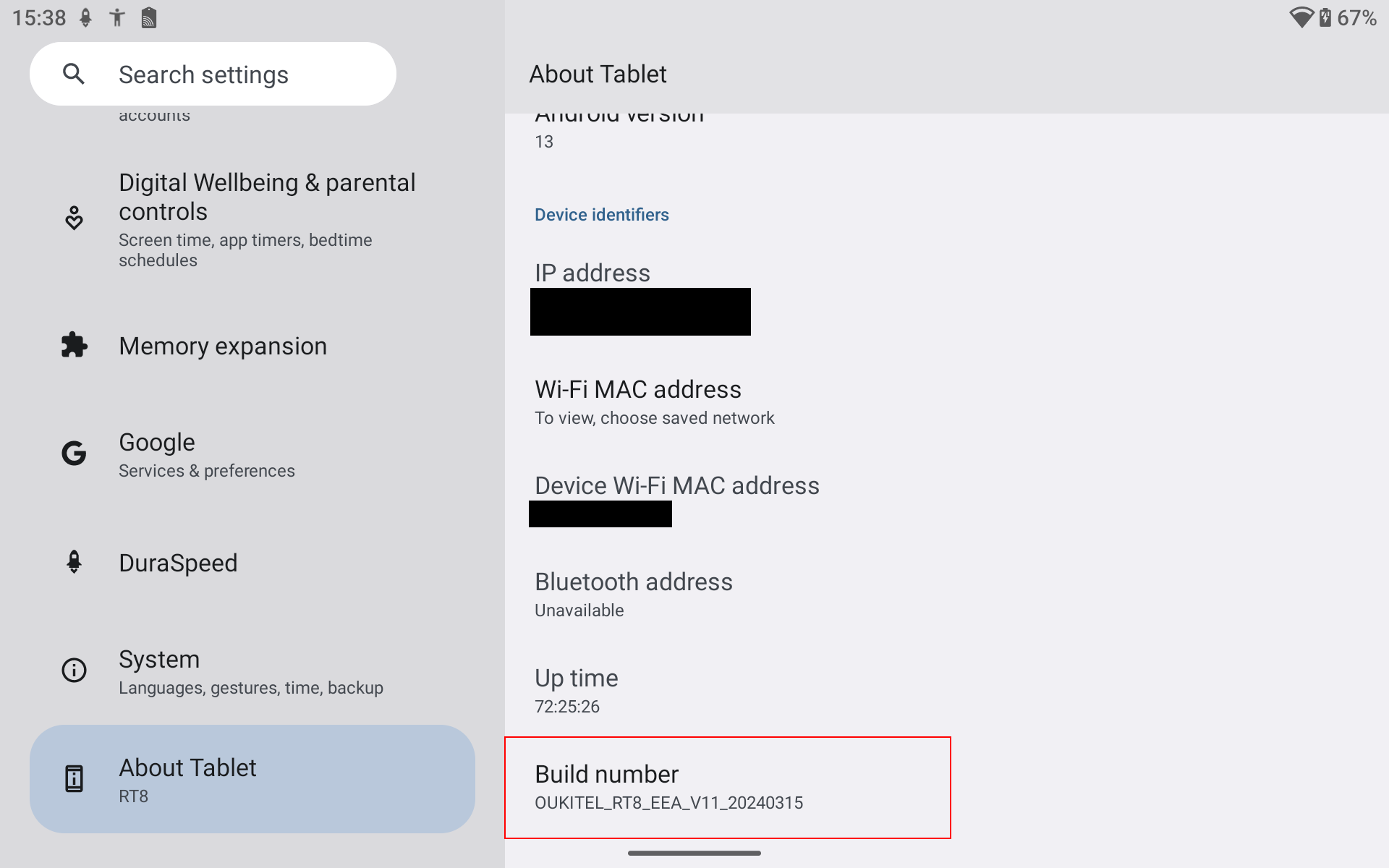
- Enable the notification option to allow pairing with developer options. This is necessary to install SiteKiosk Online.
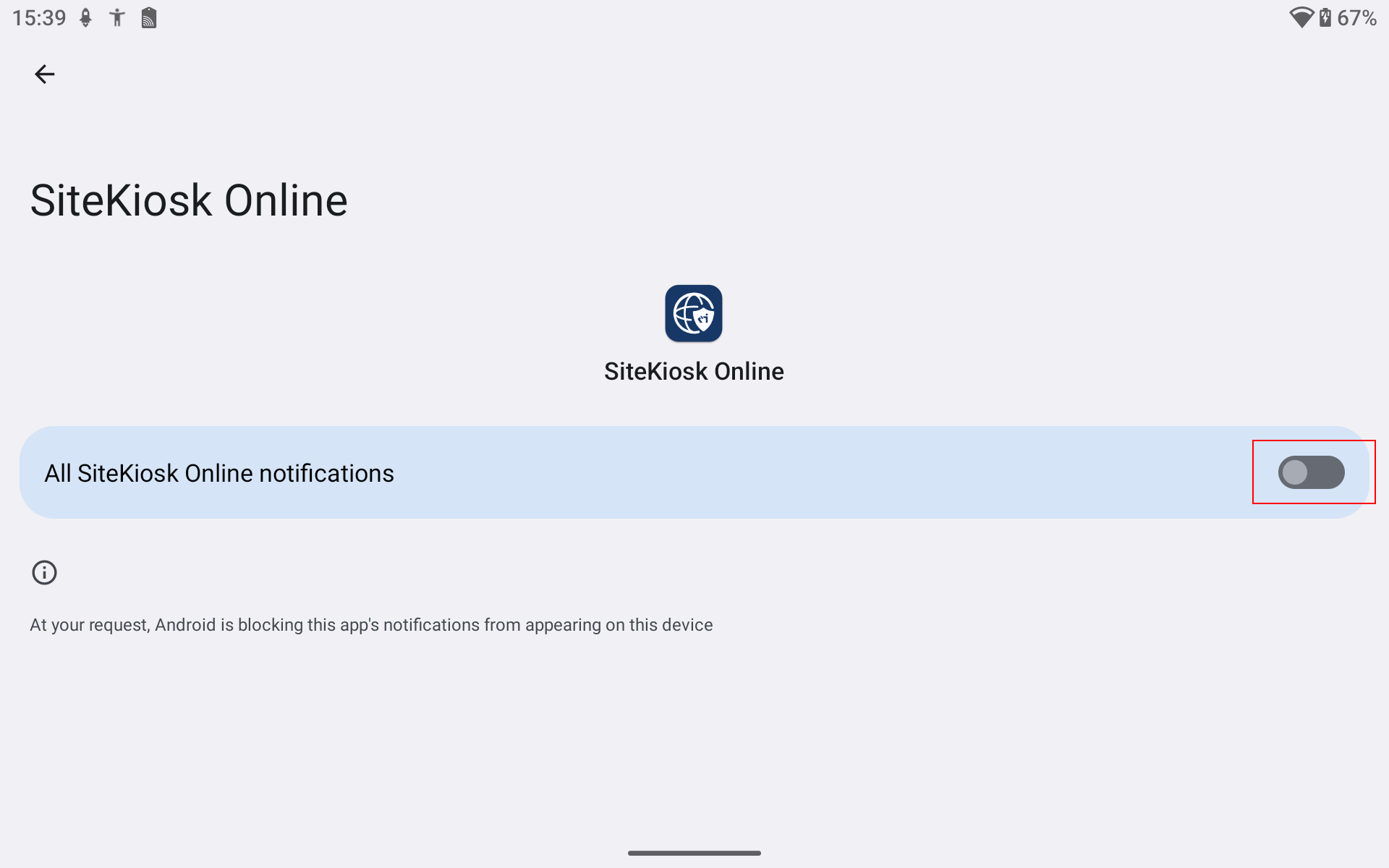
Perform Pairing
1. Open Developer options via the following button and enable the developer option "Wireless debugging"
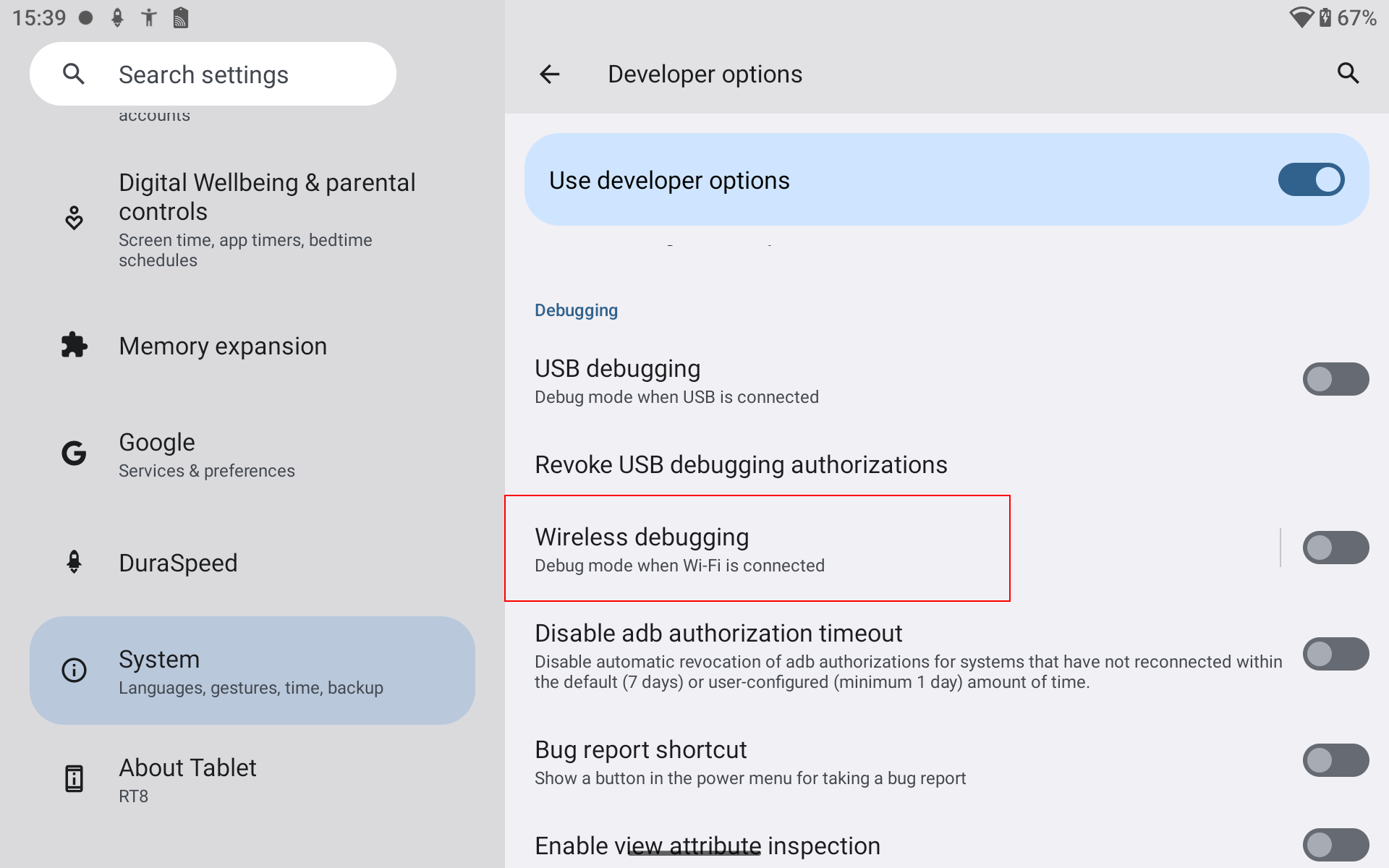
2. Select "Pair device with pairing code" in the menu
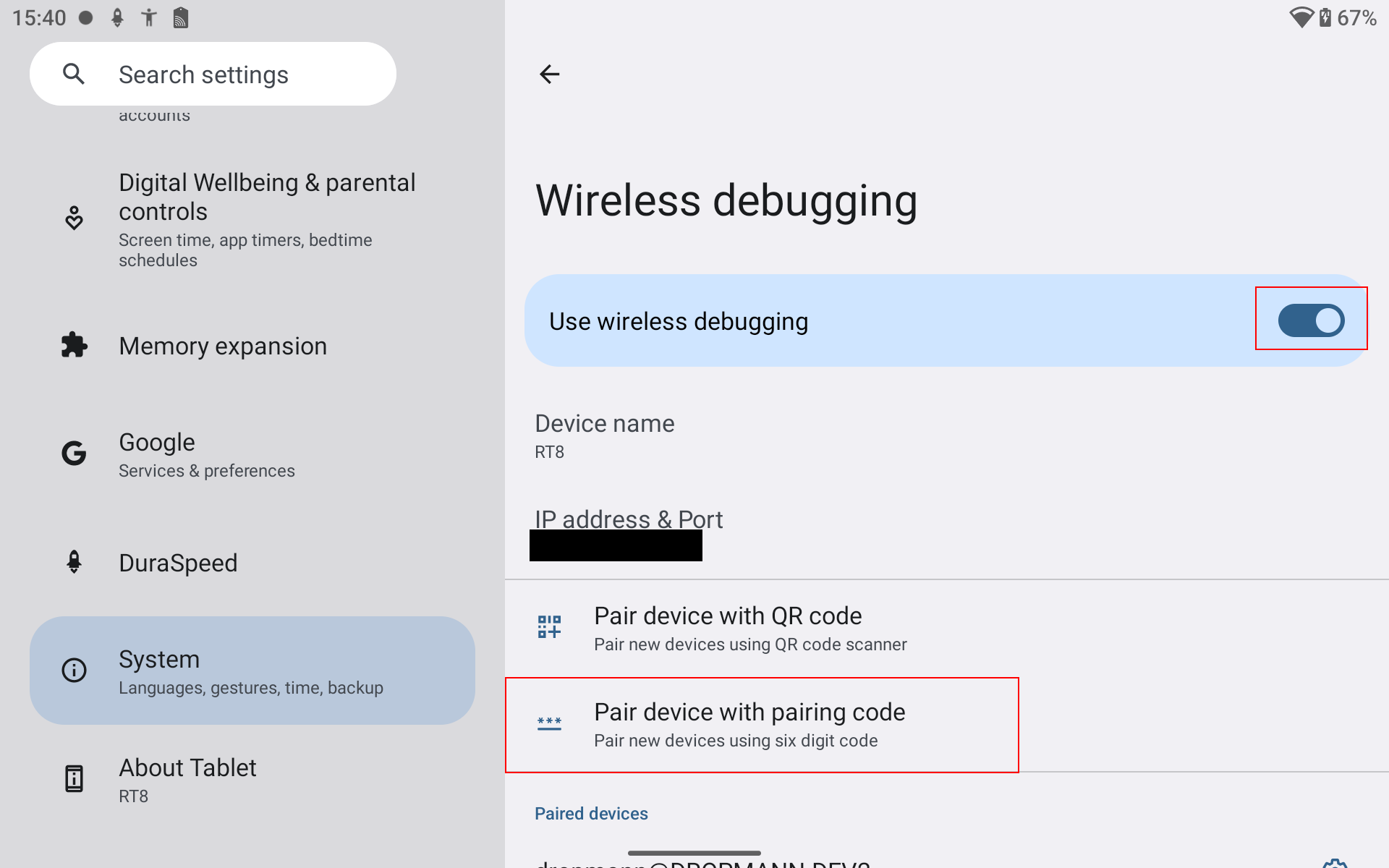
3. Enter the 6-digit pairing code shown in the notifications into the pairing dialog
Note: If you no longer see the pairing service notification, pull down the notification center from the top of the screen to access the dialog.
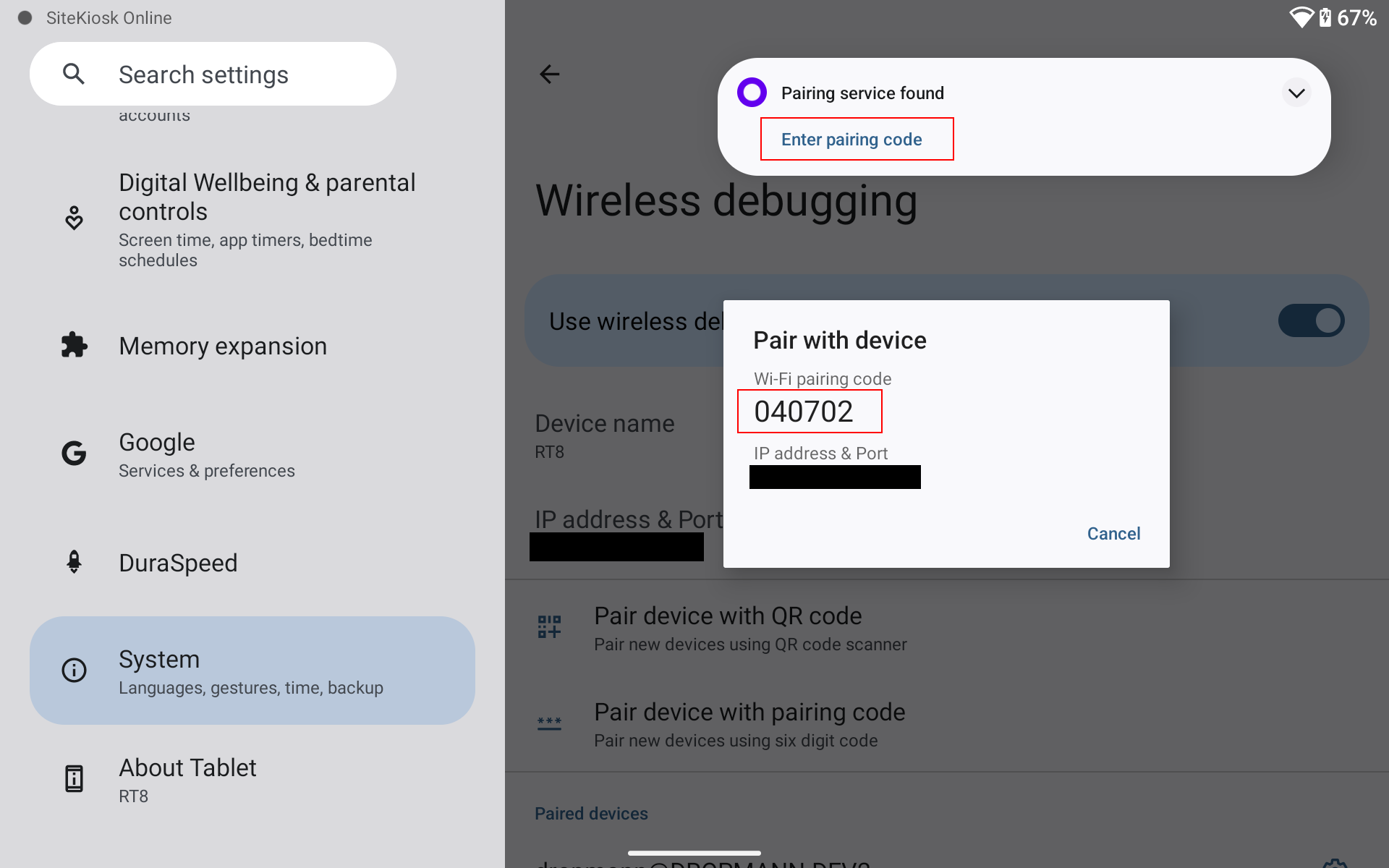
4. After successful pairing, return to the home screen and start SiteKiosk Online
Note: After successful provisioning, a Google Account can be set up on the client if needed.