Resolution/Zoom
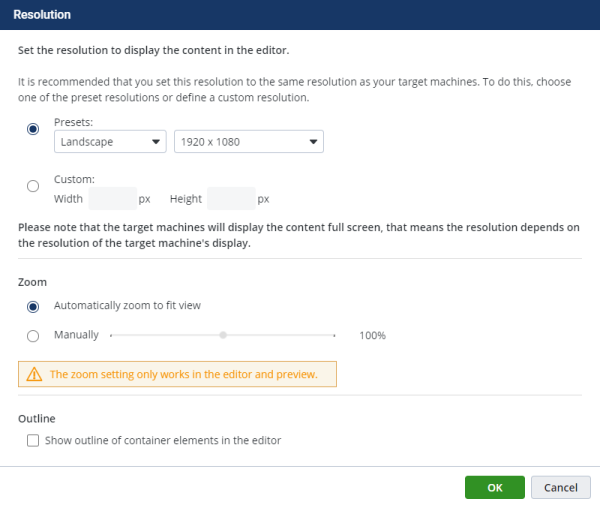
Resolution
You can use the Resolution option to adjust the display of the project in the editor. You should set the resolution of the editor to match the resolution of the clients. Setting the resolution in the editor also affects the display in preview and full screen mode and allows you to simulate the view on the clients. You can set the resolution using two options:
The Presets option offers a selection of common resolutions. Here you can choose between portrait and landscape formats.
The Custom option allows you to set the resolution yourself with pixel precision by manually entering the width and height.
Please note:
When working with multiple client clients that have different display resolutions we recommend you test your project for each of the target resolutions before publishing your project. This way you can ensure your project will display correctly on all client clients.
Zoom
In the default setting Automatically zoom to fit view the content view automatically adjusts to a zoom size at which the project is completely visible and maximized in relation to the window size. The Manually option allows you to manually zoom your project to view, for example, details or get a holistic overview of project pages. You can use the zoom control to zoom between 10% and 200% in increments of 10. The zoom setting is user-dependent and saved for each project.
Please note:
Note that the zoom function works only in the editor and in the preview and has no effect on the display of the project on the clients.
Outline
With the Outline setting, a dashed frame is drawn around all container elements when the checkbox is activated. This can help to structure the page.