File Manager
You can use the file manager to upload files to the server and then transfer them to individual clients or groups (synchronization). Synchronization can be performed automatically or only once. The tree view (left in the manager) gives you an overview of the folders created so far, the contents are displayed in the main view (right in the file manager).
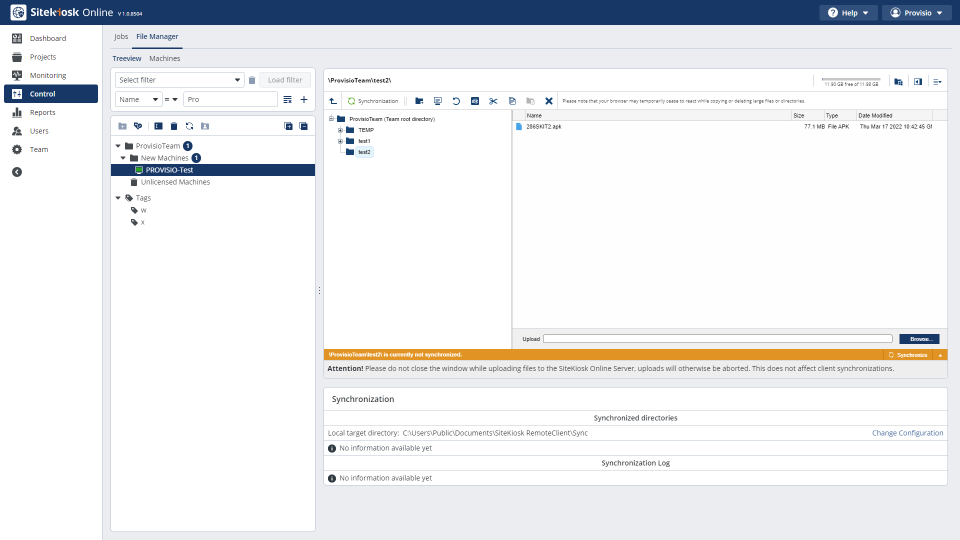
The Browse button can be used to upload files and folders to the server.
After selecting a folder, the Synchronization button can be used to open the synchronization editor.
Synchronization editor
Using the synchronization settings, you can synchronize folders (on the server) with selected clients once or automatically. To do this, place a check mark in the directory tree on the left for all clients that are to be synchronized with the folder.
One time synchronization: The state of the server folder at the time of synchronization activation is transferred to the client. Adding or deleting files later has no effect on the client.
As long as the synchronization is not completed, the client will always be resynchronized if, for example, a file has been deleted on the client in the target directory.
Automatic synchronization: If you have selected automatic synchronization and later change the contents of the folder on the server by deleting or adding files, these changes are automatically made on the corresponding clients.
As long as the synchronization exists, the client will always be resynchronized should a file have been deleted on the client in the target directory, for example.
The progress of the synchronization can be seen afterwards under the file manager.